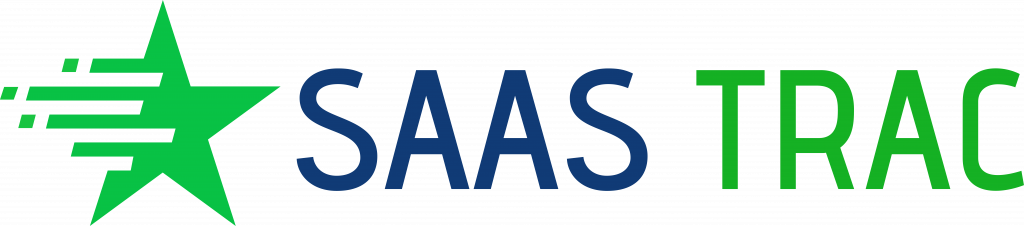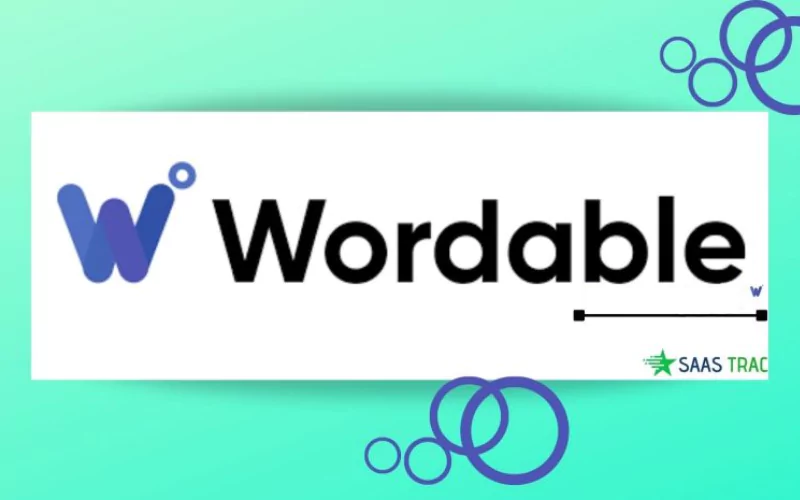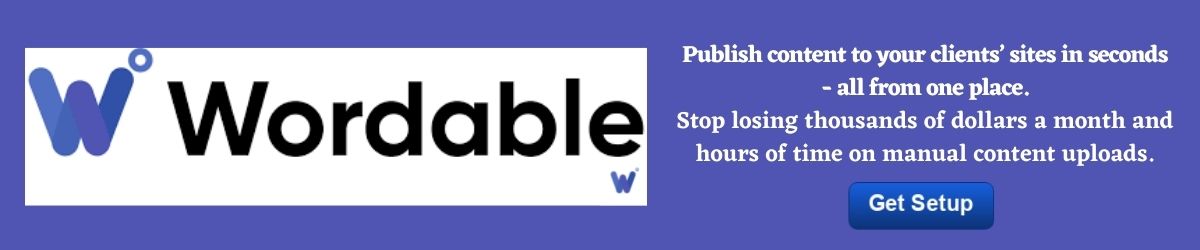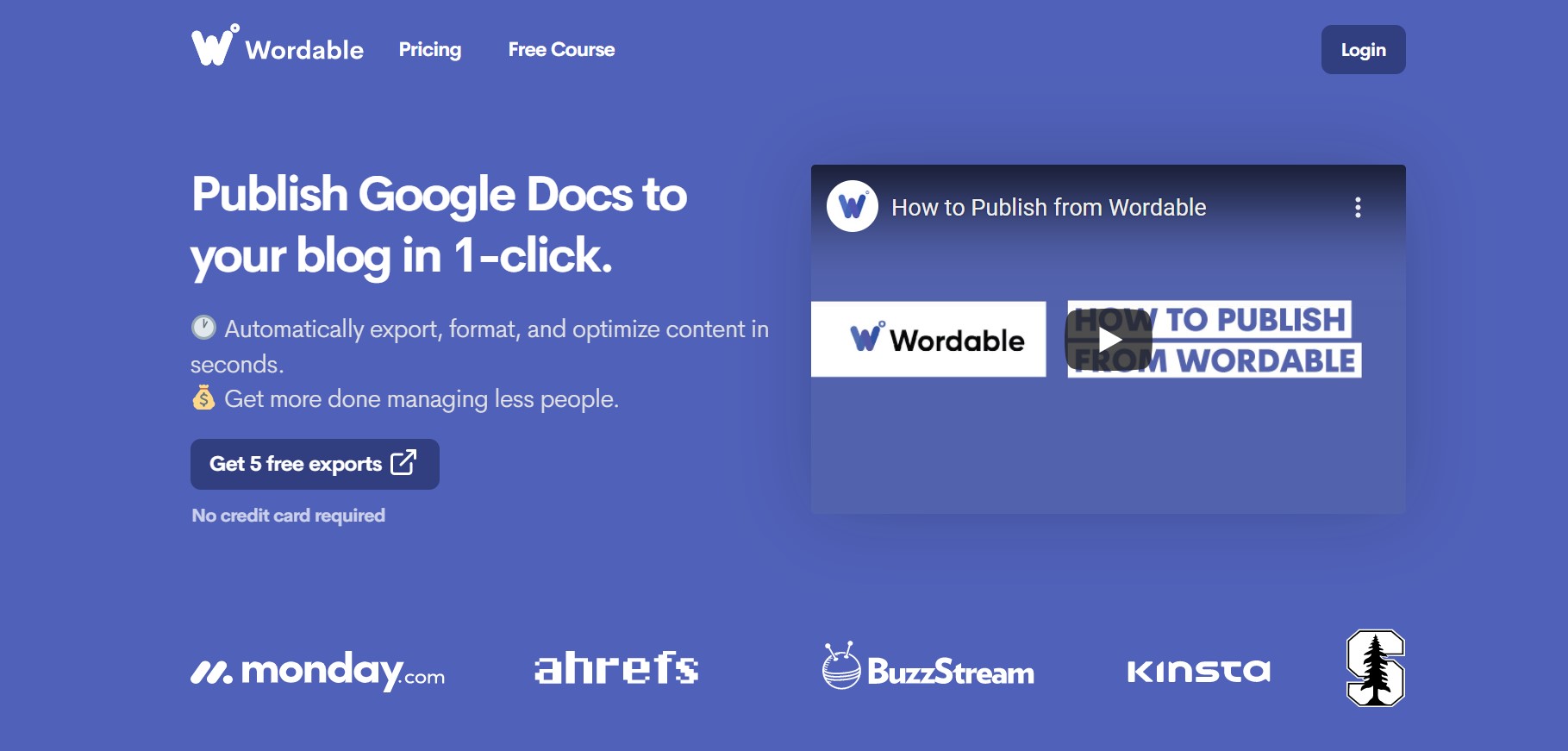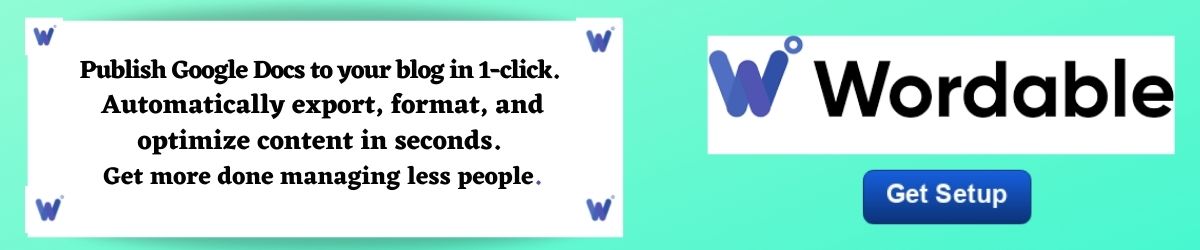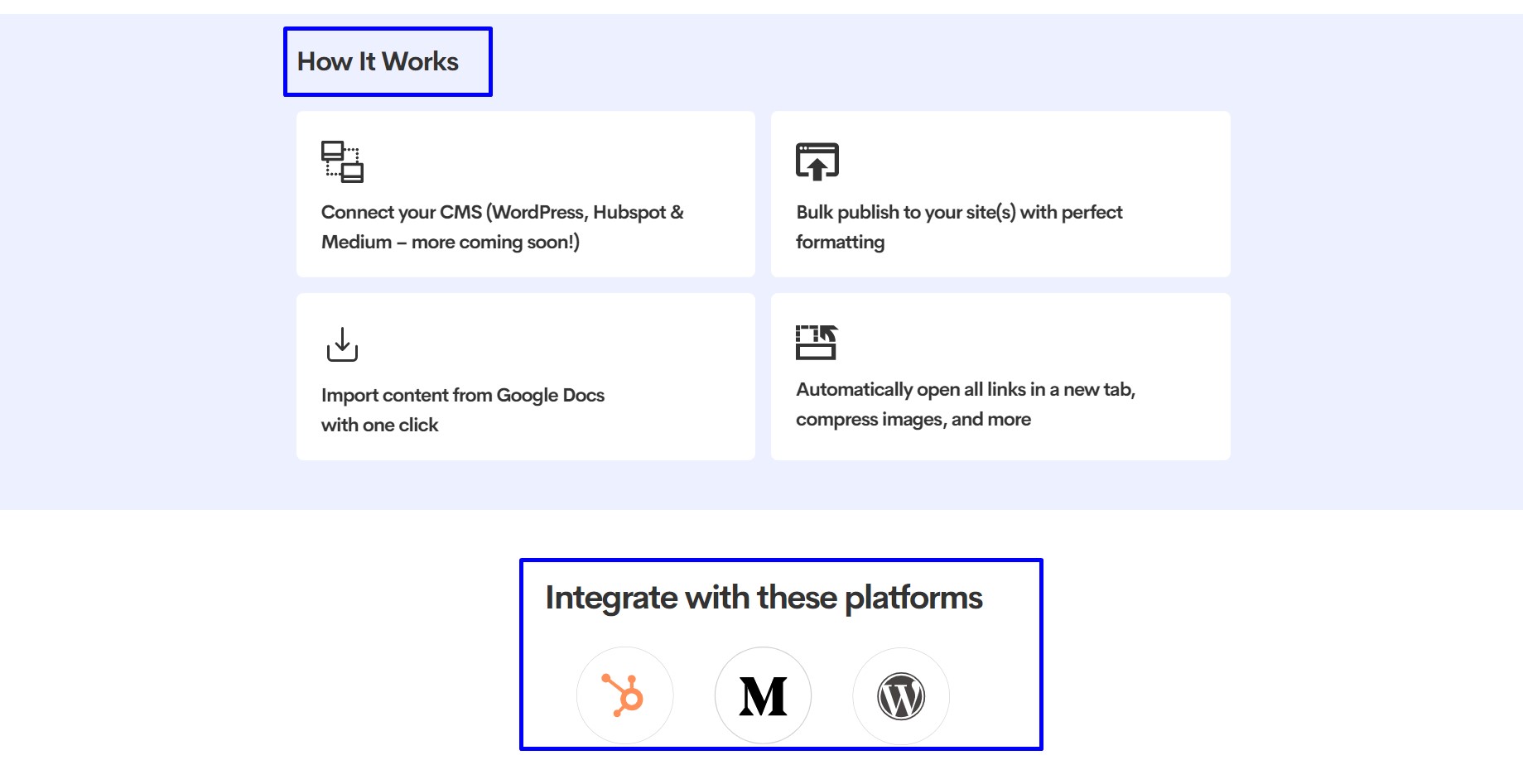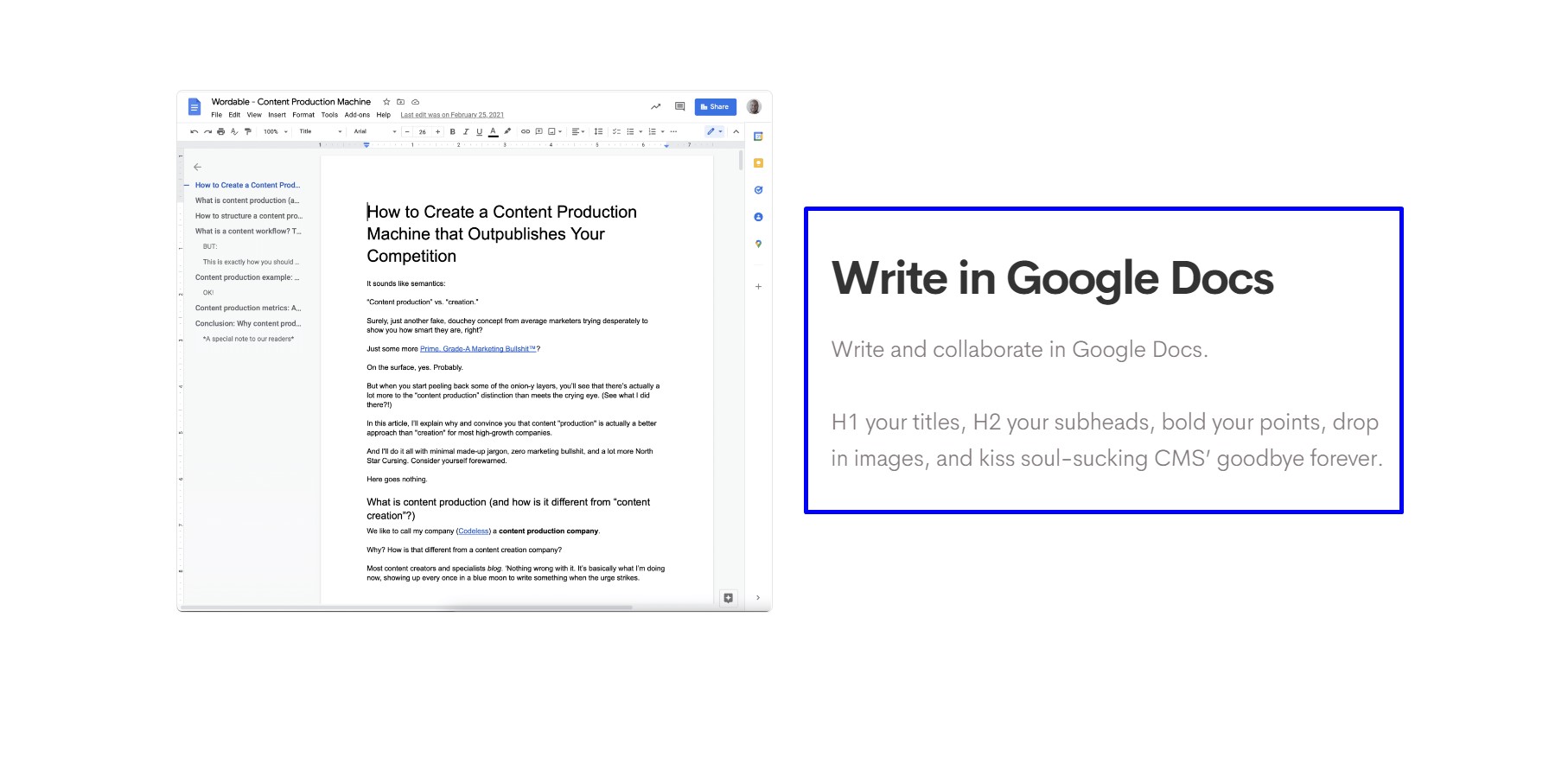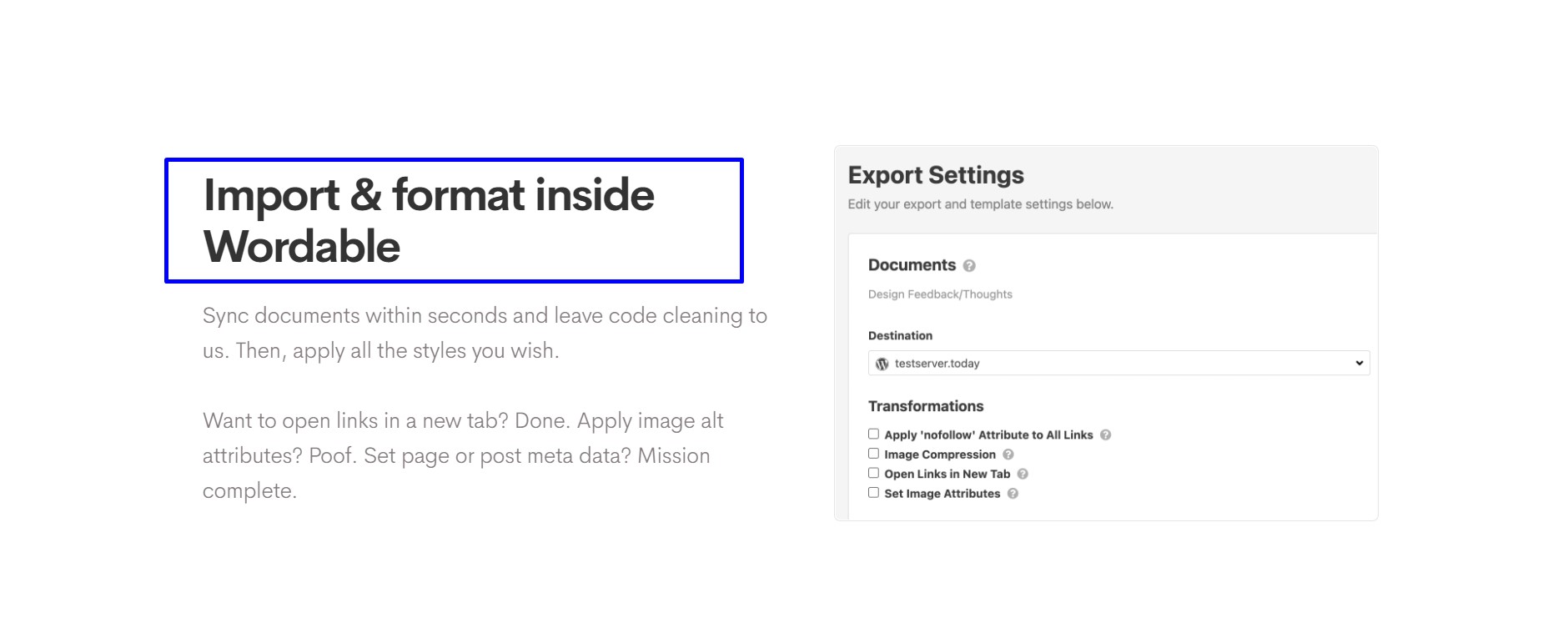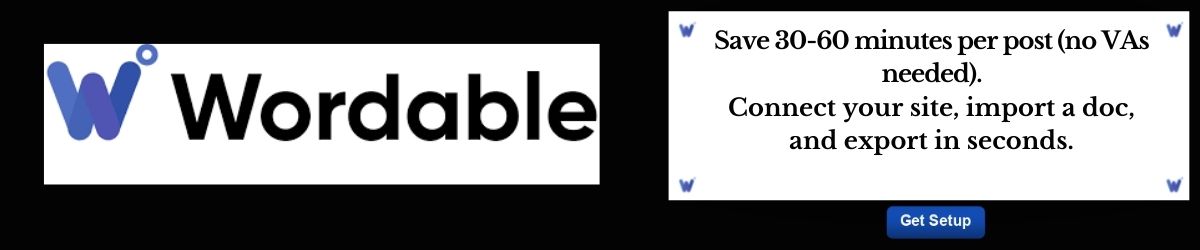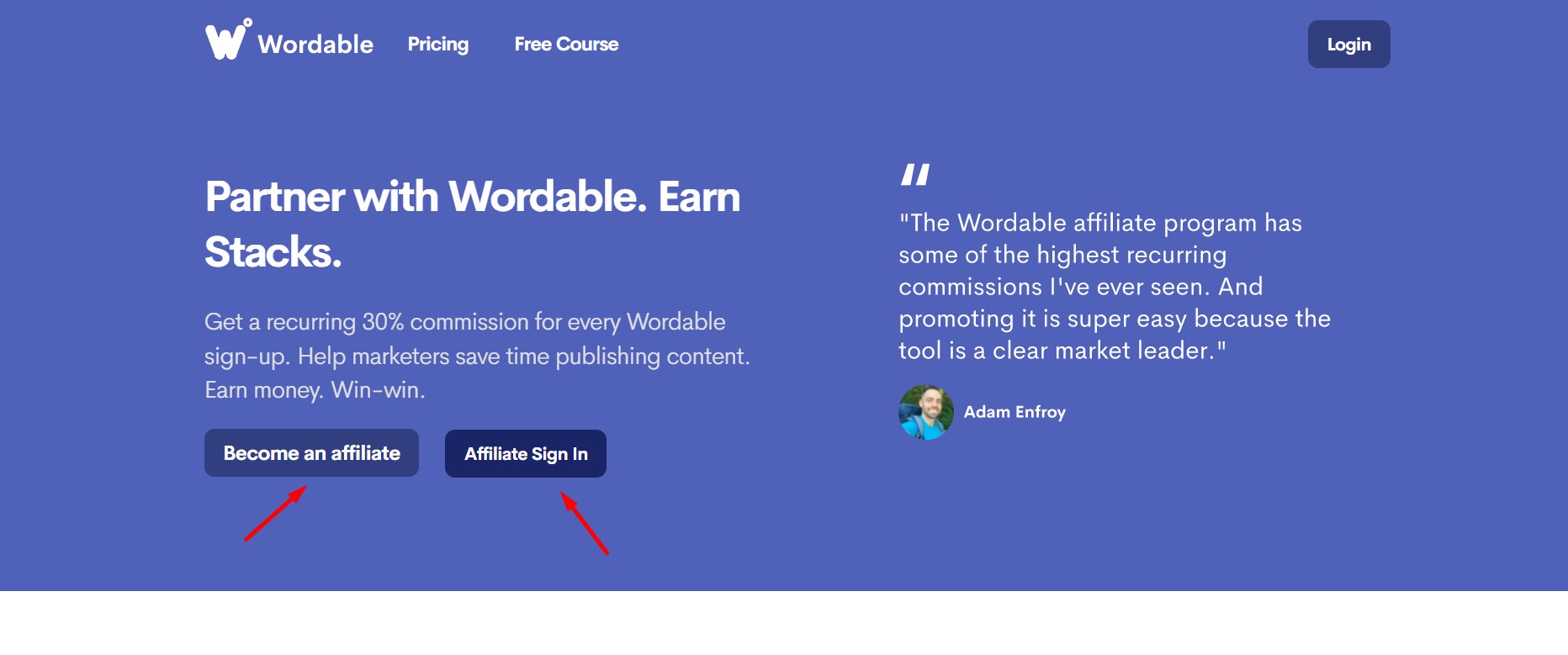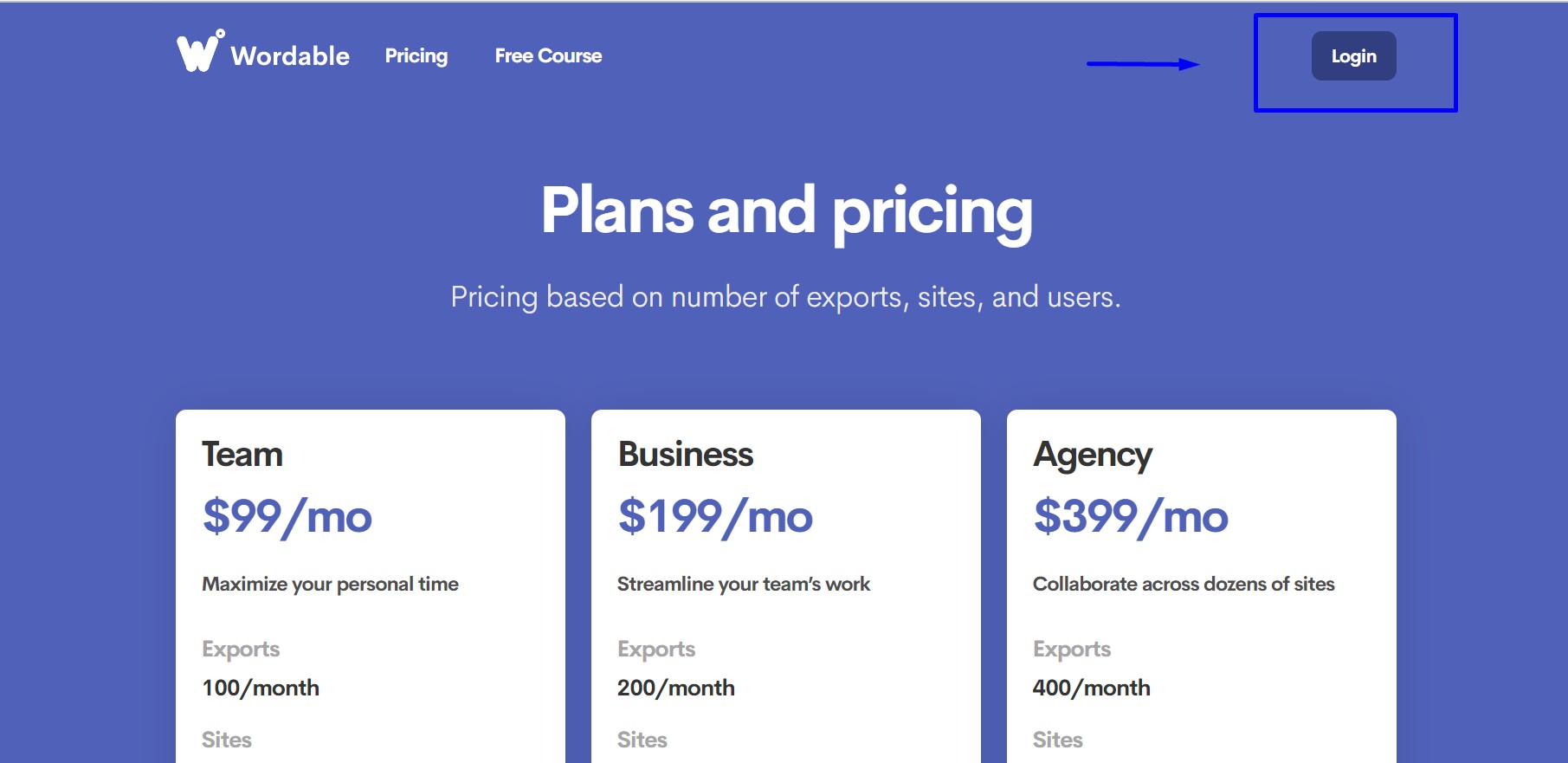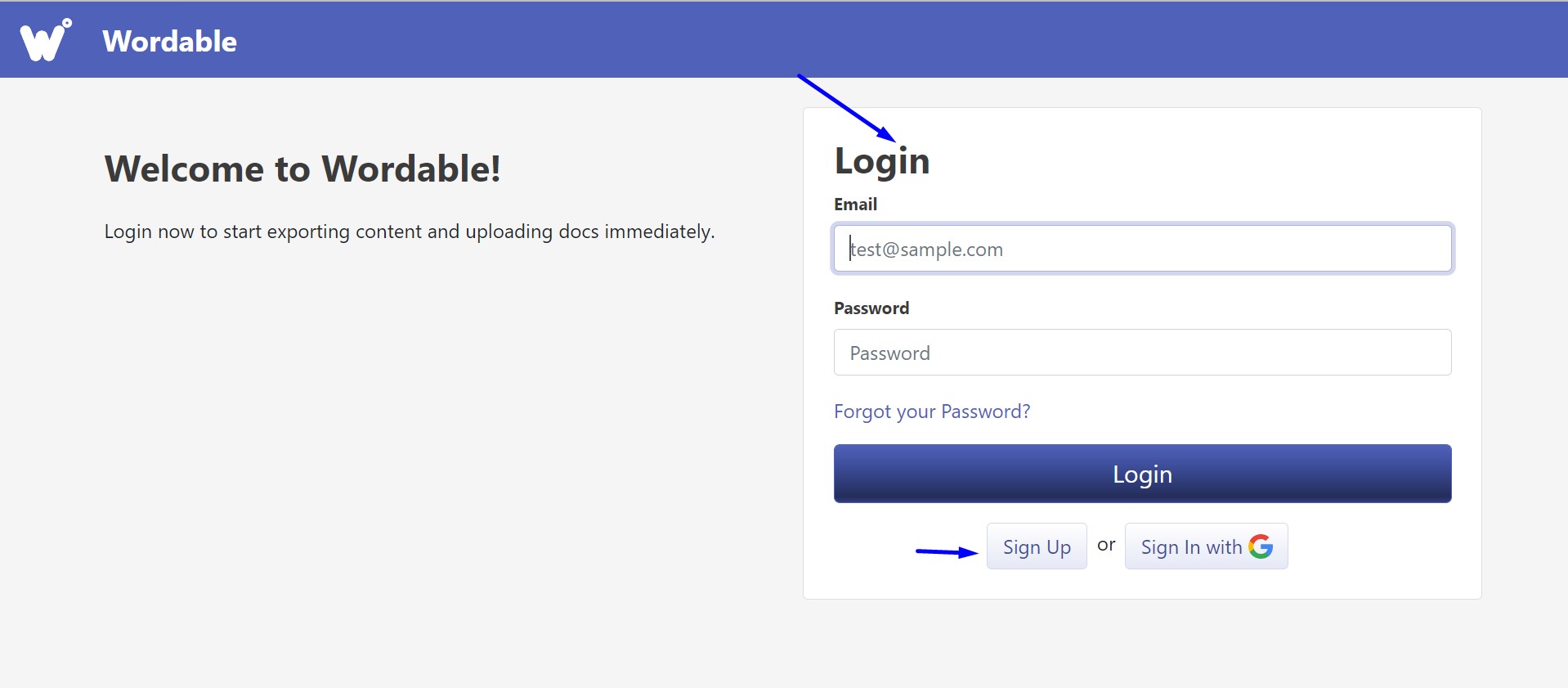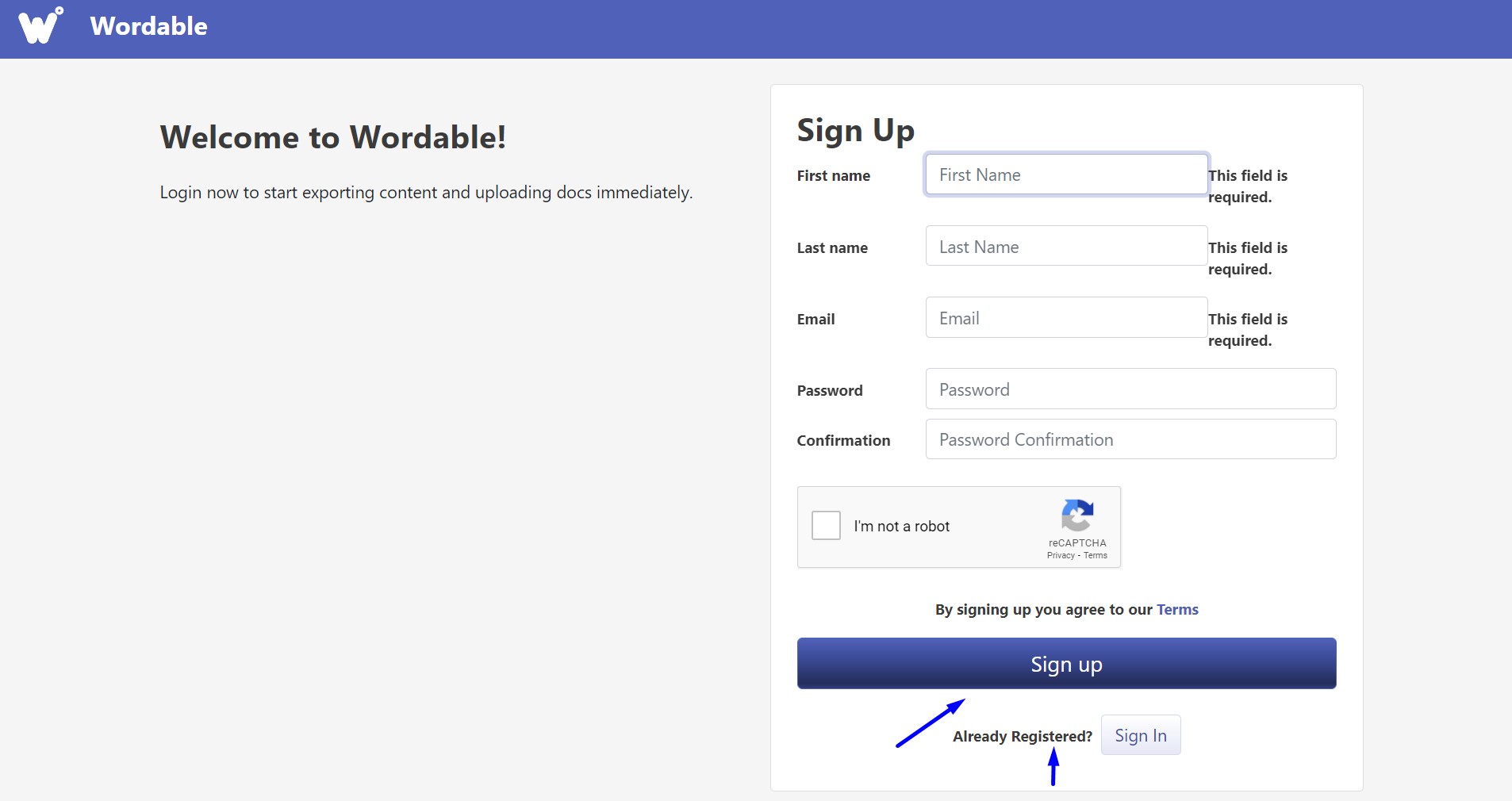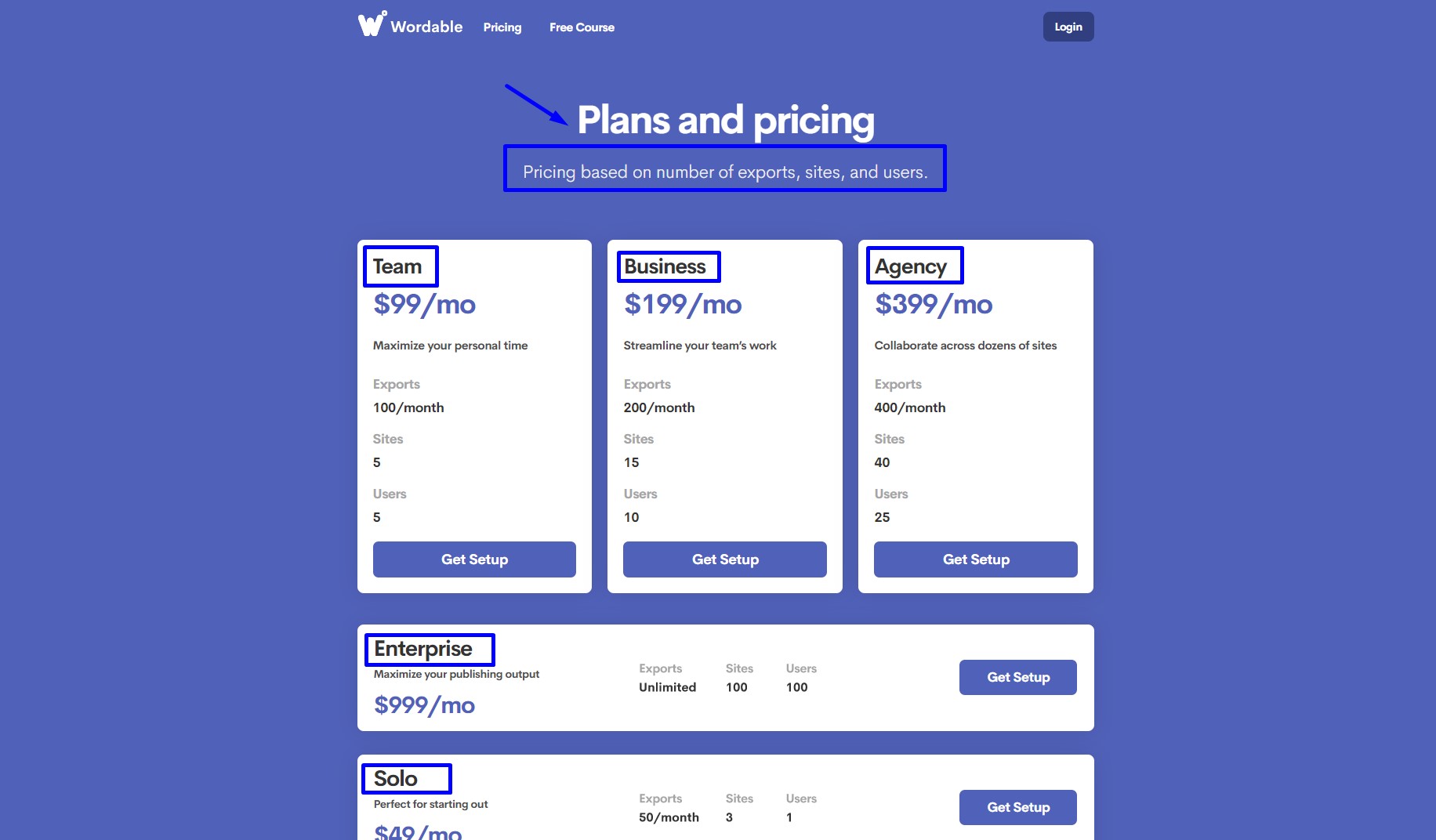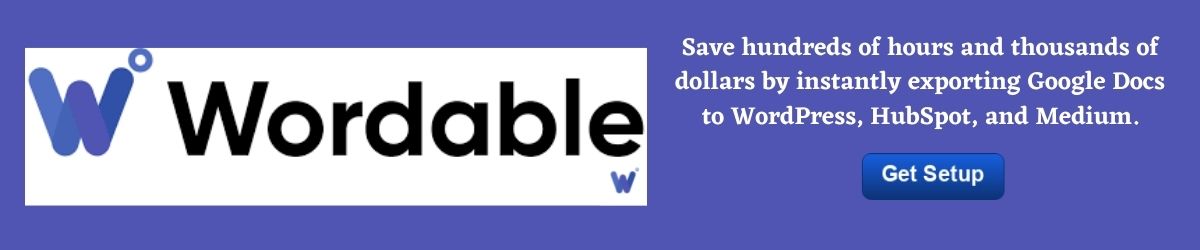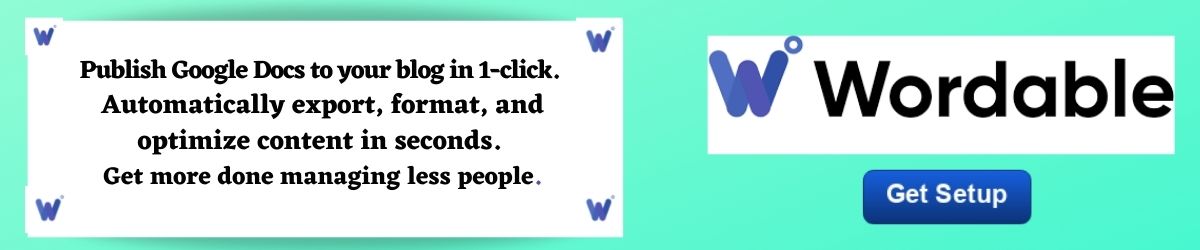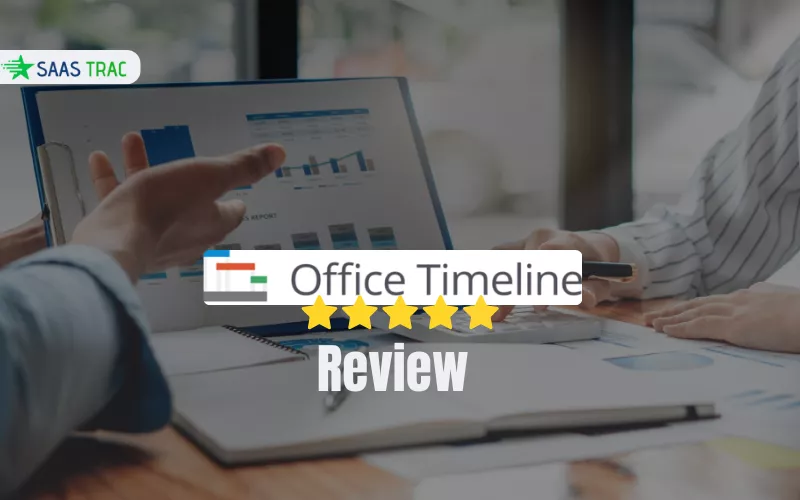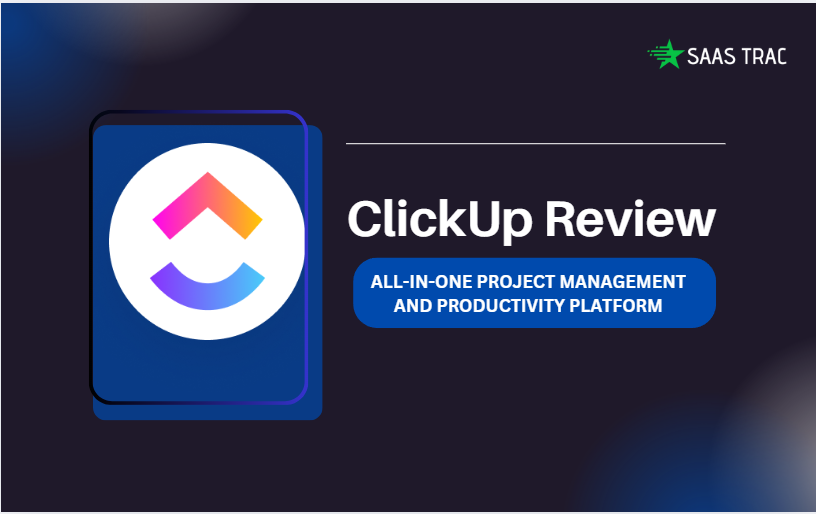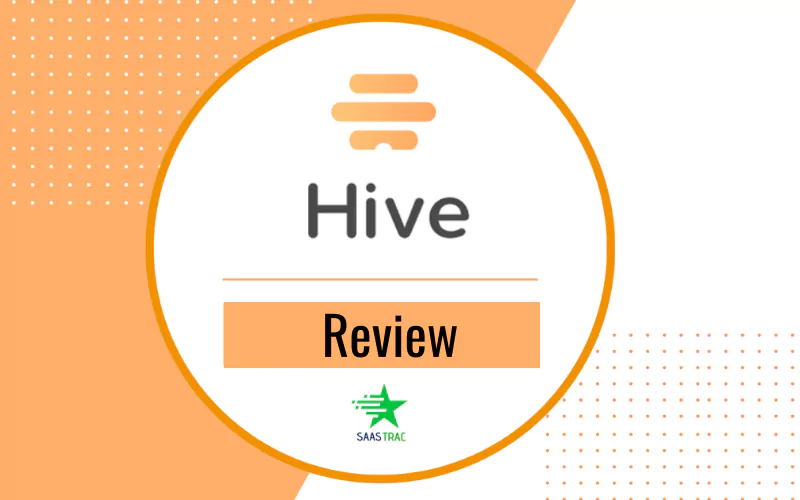Google Docs & WordPress take the straddle for writing, publishing, uploading content, and building websites.
However, Google Docs and WordPress don’t always gel well while uploading the content into WordPress.
Wordable blog management app comes to sort these intricacies for people working on Google Docs & WordPress.
It lets you create, publish, and promote your online content easily, automating the process and saving you precious time and thousands of dollars on content publishing.
You can connect your site, import a doc, and export in seconds, thus saving you hundreds of hours and thousands of dollars by immediately exporting Google Docs to WordPress, HubSpot, and Medium.
Wordable is best suited for content marketers, solo bloggers, affiliate bloggers, media companies, and blog editors for automatically exporting, formatting, and optimizing content in seconds.
Let us discover more about Wordable content management software in our review.
If you write in Google Docs and do not employ Wordable to handle blogs on WordPress, you are extremely missing out on something.
Get Setup now-
Wordable Review| What is Wordable?|
Wordable is a blog management tool that easily imports Google Docs posts into WordPress as it is at the click of a button.
Wordable supports collaboration on Google Docs and content export to unlimited WordPress sites.
It lets you write on Google Docs files and work together on articles. Once done, you can click the export button in the Wordable app, and your post is automatically ready to publish on WordPress.
Just review the post and hit the publish button. That is it!
No reformatting is needed as Wordable exports your content as it is from Google Docs to save you time and effort.
This is amazing because the manual transfer takes so much time, and reformatting is even more cumbersome.
Wordable immediately exports Google Doc files to a WordPress, HubSpot, or Medium post. And raw HTML, Headings, Images, Tables are all imported.
Besides, it permits writing in your favorite app and exporting it to your CMS without disbursing hours reformatting in clunky editors.
Wordable saves hours on manual copy/ pasting from Google Docs into WordPress and uploading time on transferring images, writing alt text, doing formatting, etc., all over again.
The formatting (of the document) remains unchanged while importing, and images get counted to the media library.
Get Setup to transfer blog posts from Google Docs to WordPress with the click of a button now-
Specifications & Features
Overview of Wordable Features-
- Google Docs Integration
- Collaboration Support
- One-Click Export to WordPress
- WordPress Sites Integration
Main Functions at a Glance-
- Content Management
- Document Management
- Post Management
- Search/Filter
- Activity Tracking
- Collaboration Tools
- Commenting/Notes
- Content Management
- Document Storage
- Group Posting
- Preview Functionality
- Tagging
- WYSIWYG Editor
How it Works
The following are its core work areas-
- Connect your CMS (WordPress, Hubspot & Medium)
- Import content from Google Docs with one click
- Bulk publish to your site(s) with perfect formatting
- Automatically open all links in a new tab and compress images.
Let us understand it better here-
Write in Google Docs
1. Write and collaborate in Google Docs.
H1 your titles, H2 your subheads, bold your points, drop in images, and say goodbyes to CMS’ forever.
2. Import & Format Inside Wordable
Wordable(blog management app) lets you sync documents within seconds. And you can apply all the styles you desire.
You will find it the best benefit of Wordable as a blogger or editor. It lets you save enough time per post by applying image alt attributes, opening links in a new tab, or setting page or post metadata. (biggest time wasters for a blogger but crucial steps)
Everything is done at the click of a button.
3. Instantly Export Publish-Ready Content.
Here, you can export everything at one time, with uniform formatting applied, as drafts or published content.
Pick the docs in bulk and automate the mind-numbing, tiresome upload procedure.
Wordable Products| Wordable Review|
There are three main products of the wordable-
- Google docs to WordPress
- Google docs to Hubspot
- Google docs to Medium
1. Google docs to WordPress
To transfer blog posts from Google Docs to WordPress–
- Write and collaborate on the document in Google Docs.
- Connect Google Docs to Your WordPress Account
- Apply transformations– Wordable automatically removes messy HTML code in a few clicks, automatically adds image alt text, gets links open in a new tab, and compresses larger images(to improve page load speed).
- Click ‘Export’, and your post is ready– When you click the “Export Now” button, the content within your Google Docs file automatically gets published on your WordPress site.
2. Google Docs to Hubspot
Save time uploading your content to HubSpot by exporting it from Google Docs without reformatting.
Follow these steps-
Step 1. Write and collaborate in Google Docs
Step 2. Connect Google Docs to Your HubSpot Account
Step 3. Apply Transformations for formatting
Step 4. Click “Export”
3. Google Docs to Medium
- Write and Collaborate in Google Docs
- Connect Your Google Document to Your Medium Account.
- Apply Transformations – This is where you will notice the biggest time save per post.
- Click “Export”
Ready to test out how Wordable can help you accelerate your content production?
Get Setup Now-
Wordable Blog Management App Affiliate Program
Along with helping marketers save time publishing content, Wordable gives you a chance to earn stacks by partnering.
When you sign up as an affiliate, a call with one of their associates will let you comprehend all the ins and outs of Wordable. Afterward, Wordable will provide you with promotional materials like graphics, video assets, content assets, and more.
You can get a recurring 30% commission for every Wordable sign-up, and it is among the highest for an affiliate program.
Please Note-
Their commonly used plan starts at $99 per month, and your 30% commission recurs every single month. Your affiliate commission applies to all other plans (besides custom enterprise plans).
Getting Started| Wordable Review|
You are ready to go just by downloading its plugin, uploading, activating, and connecting.
- Sign in using your account details
Refer to these two images below-
- Connect it to your WordPress by downloading the Wordable plugin from the dashboard. Your article will show up instantaneously in the wordable workspace.
- Click export-to-WordPress under “Export” and open the page.
Plans and Pricing| Content Management Software| Wordable|
Solo Plan
-
Price: $49/month
-
Features:
-
50 exports/month
-
3 sites
-
1 user
-
Team Plan
-
Price: $99/month
-
Features:
-
100 exports/month
-
5 sites
-
5 users
-
Business Plan
-
Price: $199/month
-
Features:
-
200 exports/month
-
15 sites
-
10 users
-
Agency Plan
-
Price: $399/month
-
Features:
-
400 exports/month
-
40 sites
-
25 users
-
Enterprise Plan
-
Price: $999/month
-
Features:
-
Unlimited exports
-
100 sites
-
100 users
-
Get 5 Free Exports Now-
Furthermore, you can transfer your existing account to another email address at – [email protected], and wordable will move it to your chosen email- id.
Support it Offer-
- Phone
- Live Support
- Training
Pros| Wordable Review|
Key benefits of using Wordable-
- Blog posts from Google Docs to WordPress get imported with clean code.
- Import images, alt tags, open links in a new tab, set page, or post metadata without formatting directly from a Google Doc into the media library fully formatted.
- Allows real-time collaboration in Google Docs.
- Wordable can export blog posts and pages to numerous WordPress sites.
- Workflow Preservation
- One-Click Export
- Seamless Content Export
- Connect with WordPress Sites
- Saves time
Cons
We do not notice any downside to this product.
The pricing comes on the higher side, but it is worth every penny viewing its blessings to writers, editors, publishers, and affiliates. The best is removing redundancy, manual work to transfer blog posts from Google Docs to WordPress
Also Read– Bit.ai Review – Why Bit is the Ultimate Document Management Software
CapsuleCRM Review: The Best CRM Software
In a Nutshell
For teams who need real-time updates on projects or files, the lack of compatibility between WordPress and Google Documents is a big headache, and Wordable combats these points very efficiently.
Wordable is best for people who work on Google docs and WordPress all the time for its excellent features, time-saving, publishing & automating the process with great support and user-friendly interface.
Wordable is a premium segment service for the benefit of content marketers, bloggers, affiliates, media companies, writing teams, blog editors, and publishers.
If you publish at high-volume levels, go for it without thinking, but it’s not worth the cost if you need it for a couple of monthly posts.
It is a big yes from our side to this blog management app for saving you thousands of time and money.
If you found this article helpful, do share it and let us know if you need any more assistance.
Get Setup Now-