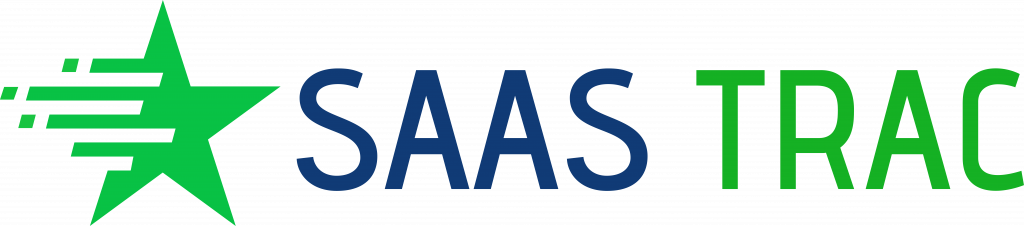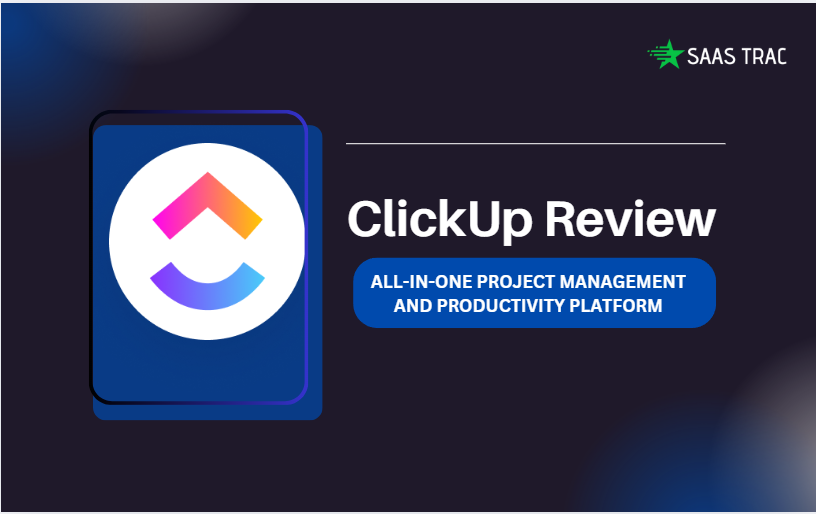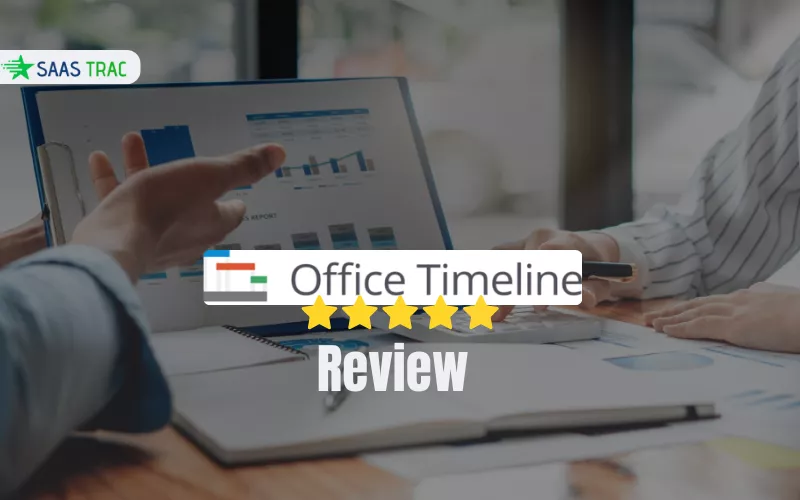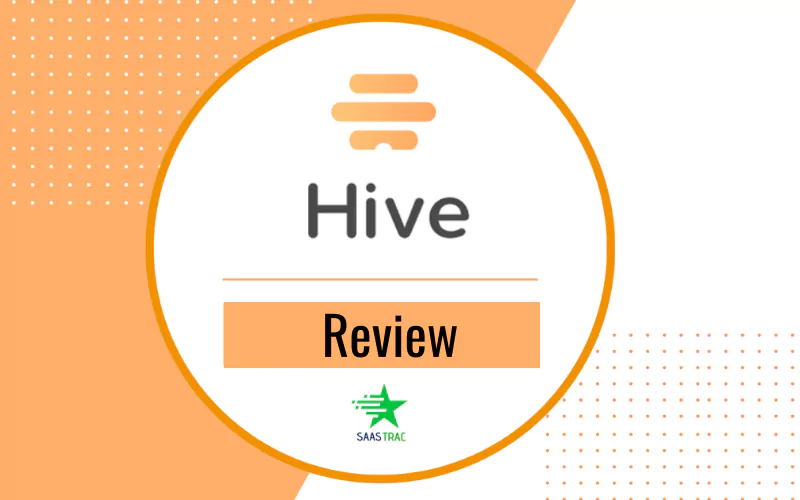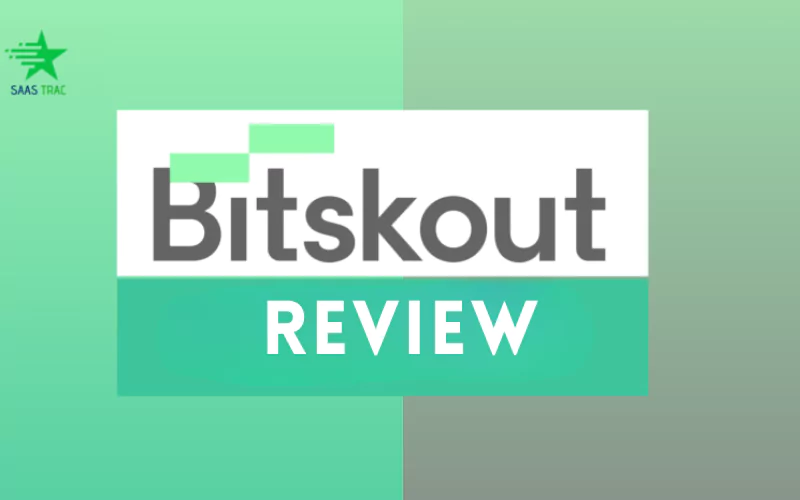ClickUp vs
Managing tasks, people, and deadlines is harder than ever. Teams are juggling remote work, hybrid schedules, and countless digital tools just to stay on track. That’s where ClickUp enters the picture.
Often called the “all-in-one productivity platform,” ClickUp promises to replace multiple apps by giving you everything in one place: task management, docs, time tracking, automation, goals, and even chat. But does it really live up to the hype?
In this detailed review, we’ll break down everything you need to know about ClickUp — its features, pricing, pros and cons, how it compares to other tools, and even a step-by-step guide on how to use it effectively. By the end, you’ll know whether ClickUp is the right fit for your team in 2025.
Why Choose ClickUp?
The market is crowded with project management tools — Asana, Trello, Monday, Notion, Jira, you name it. Most of them focus on one strength: task tracking, kanban boards, or documentation. The problem? Teams end up switching between too many apps.
ClickUp’s value proposition is simple: replace them all. It combines project management, docs, goals, and team collaboration into one platform. Instead of paying for five different apps, you can centralize everything.
Key Features of ClickUp
ClickUp is packed with features. Here’s a deep dive into the ones that matter most:
1. Task Management
At the heart of ClickUp lies its powerful task management system. You can create tasks, assign them to team members, set priorities, add deadlines, and break them down into subtasks or checklists.
What makes ClickUp different?
- Tasks can hold attachments, comments, and custom fields.
- You can @mention teammates to collaborate directly.
- It’s easy to track dependencies (“Task B can’t start until Task A is done”).
For small teams, this ensures clarity. For larger ones, it prevents bottlenecks.
2. Project Views
ClickUp doesn’t restrict you to one way of working. You get 15+ views, including:
- List view for structured task lists.
- Board view for kanban lovers.
- Gantt charts for timelines.
- Calendar view for scheduling.
- Workload view for balancing team capacity.
Switching between views takes one click — ideal for teams where different people prefer different formats.
3. Docs & Knowledge Base
ClickUp includes its own Docs tool, similar to Notion or Google Docs. You can:
- Write project documentation.
- Store company policies.
- Create wikis for internal knowledge.
Docs are collaborative, so multiple people can edit in real-time. They also connect directly to tasks — making it easy to link documentation with execution.
4. Goals & OKRs
ClickUp supports goal-setting features. You can set OKRs (Objectives and Key Results), track progress, and tie goals directly to tasks.
For example:
- Objective: “Launch new website.”
- Key Result: “Publish 20 blog posts before launch.”
- Linked Tasks: Content writing, design, SEO, etc.
This keeps teams aligned on what really matters.
5. Automations
ClickUp offers automation templates (or you can create custom ones). Examples include:
- Automatically assigning tasks when created.
- Changing task status when marked complete.
- Sending reminders before deadlines.
This eliminates repetitive manual work and saves tons of time.
6. Integrations
ClickUp integrates with 1,000+ tools, including Slack, Zoom, Google Drive, Dropbox, GitHub, Zapier, and more. This means you don’t need to abandon your existing ecosystem — ClickUp just brings it all together.
7. Time Tracking & Reporting
Built-in time tracking helps freelancers and teams monitor productivity. You can log time manually or use ClickUp’s timer.
Reports show:
- Time spent per task.
- Team performance.
- Project progress.
This is especially useful for agencies and service providers.
8. Customization
ClickUp is one of the most customizable tools out there. You can tailor:
- Spaces, folders, and lists for hierarchy.
- Custom fields (e.g., budget, client name, priority level).
- Dashboards with widgets to track KPIs.
Every team — from marketing to engineering — can mold it to their workflow.
9. Templates
To speed things up, ClickUp offers pre-made templates for project management, agile sprints, product launches, marketing campaigns, and more. You can also create your own templates for recurring workflows.
How to Use ClickUp—Step-by-Step?
If you’re new to ClickUp, the sheer number of features can feel a little overwhelming. But once you understand the structure and flow, it becomes one of the easiest and most powerful tools for managing projects and teams. Here’s a detailed, beginner-friendly guide to get you started with ClickUp and make the most of its features.
Step 1: Sign Up & Set Up Your Workspace
Getting started begins with creating an account at ClickUp. The signup process is quick and straightforward. Once you’re in, the first thing you’ll do is set up your Workspace. Think of a Workspace as the main hub for your organization—it usually carries your company or team’s name.
During setup, you’ll be asked to:
- Give your Workspace a name (like “ABC Marketing” or “Tech Dev Team”).
- Invite your team members via email so they can join and collaborate.
- Customize basic settings like time zone, colors, and notifications.
This step lays the foundation for everything else you’ll do in ClickUp.
Step 2: Organize with Spaces, Folders & Lists
ClickUp uses a hierarchical structure to organize work, which is one of its biggest strengths. Here’s how it breaks down:
- Workspace → The top-level container (your company).
- Spaces → Major categories, often departments like Marketing, Development, HR, or Sales.
- Folders → Grouped projects under each Space. For example, inside the Marketing Space, you could have folders like “Content Marketing” or “Ad Campaigns.”
- Lists → Task categories within a folder. For example, inside a “Content Marketing” folder, you might create a list called “Blog Content.”
- Tasks & Subtasks → The actual pieces of work. Tasks can include details like descriptions, due dates, assignees, checklists, subtasks, attachments, and even comments.
This hierarchy makes ClickUp flexible enough to handle both small projects and large enterprise-level operations.
Step 3: Add Tasks
Tasks are at the heart of ClickUp. To add a task, simply click the “+ New Task” button. Give it a clear title, assign it to a team member, and set a due date. From there, you can:
- Add subtasks to break down larger tasks into smaller, manageable pieces.
- Use checklists for step-by-step workflows.
- Attach files, documents, or links directly to tasks.
- Communicate in the comments section to keep discussions in one place.
This ensures that tasks don’t get lost in emails or chat threads.
Step 4: Choose a View That Works for You
ClickUp is loved for its multiple task views. Depending on how your team works, you can switch between:
- List View (simple to-do list style).
- Board View (Kanban board, perfect for agile teams).
- Calendar View (great for content planning or deadlines).
- Gantt View (ideal for project timelines and dependencies).
The beauty of ClickUp is that different team members can choose the view that works best for them without affecting others.
Step 5: Automate Workflows
Tired of repetitive manual work? ClickUp offers automation to save time. Head over to the Automations tab and set up triggers such as:
- “When a task is marked complete → move it to the ‘Done’ list.”
- “When a new task is created → assign it to [Team Member].”
This keeps projects moving smoothly without constant manual intervention.
Step 6: Track Progress & Performance
Finally, ClickUp helps you stay on top of progress with its Dashboards and Goals feature. You can:
- Track how much time is being spent on tasks with time tracking tools.
- Get a bird’s-eye view of progress through customizable dashboards.
- Use Goals & OKRs to align team objectives with measurable outcomes.
- Monitor workload distribution so no one on your team feels overburdened..
ClickUp vs Other Tools
How does ClickUp stack up against its biggest competitors?
ClickUp vs Asana
- Asana is cleaner but less feature-rich.
- ClickUp offers docs, goals, and time tracking (which Asana lacks).
- Winner: ClickUp for versatility, Asana for simplicity.
Trello vs ClickUp
- Trello is easy to use but limited to boards.
- ClickUp offers multiple views plus advanced features.
- Winner: ClickUp for scaling teams, Trello for beginners.
ClickUp vs Monday.com
- Monday is visually appealing and strong for enterprises.
- ClickUp is more affordable and flexible.
- Winner: Monday for big corporates, ClickUp for startups/SMBs.
Jira vs ClickUp
- Jira dominates in software development.
- ClickUp is more user-friendly for non-tech teams.
- Winner: Jira for dev teams, ClickUp for cross-functional teams.
Pricing Breakdown
ClickUp’s pricing is competitive compared to other tools.
- Free Plan: Great for individuals/small teams. Includes unlimited tasks and members, but limited storage.
- Unlimited ($7/user/month): Adds unlimited integrations, dashboards, and reporting.
- Business ($12/user/month): Best for mid-size teams. Includes advanced time tracking, timelines, and automations.
- Business Plus ($19/user/month): For growing companies with workload management and custom permissions.
- Enterprise (Custom): For large organizations needing advanced security & compliance.
👉 Pro tip: Start with the Free plan, then upgrade as your team grows.
Pros & Cons of ClickUp
When it comes to project management tools, ClickUp stands out as one of the most feature-rich and versatile platforms available today. Like any tool, it has its strengths and weaknesses, but the benefits strongly outweigh the drawbacks—especially for teams looking for an all-in-one productivity hub. Let’s break it down:
✅ Pros of Using ClickUp
- All-in-One Platform
One of ClickUp’s biggest advantages is that it consolidates multiple tools into a single platform. Instead of juggling separate apps for tasks, docs, time tracking, goals, and communication, ClickUp brings them all under one roof. This not only saves money but also keeps your workflow smooth and centralized. - Highly Customizable
Every team works differently, and ClickUp understands that. From its wide range of task views (List, Board, Calendar, Gantt, Timeline, and more) to custom fields, priorities, and dashboards, you can shape ClickUp exactly to fit your workflow. Whether you’re a small startup or an enterprise-level company, the flexibility allows you to scale without limits. - Affordable Pricing
Compared to competitors like Asana, Monday.com, or Jira, ClickUp offers exceptional value for money. Its free plan is generous, covering almost all essential features, while the paid tiers remain budget-friendly even for small businesses. For teams on a tight budget, ClickUp delivers enterprise-level features at a fraction of the cost. - Perfect for Remote & Hybrid Teams
ClickUp shines in remote collaboration. With features like real-time chat, comments, whiteboards, and document sharing, teams can stay connected no matter where they’re working from. Managers can track progress without micromanaging, and employees can communicate directly within tasks—cutting down on endless email threads. - Regular Feature Updates
ClickUp is constantly improving. The platform frequently rolls out updates and new features, often based on user feedback. This commitment to innovation ensures that teams always have access to modern, relevant tools that evolve with the fast-changing workplace environment. - Robust Reporting & Productivity Tools
Beyond task management, ClickUp also provides advanced reporting, workload views, and time tracking. Leaders can monitor performance at a glance, while team members can better manage their schedules and priorities. This makes ClickUp not just a task manager, but a full productivity ecosystem.
❌ Cons of ClickUp
While ClickUp’s feature-rich approach is its strength, it can also feel like too much at first.
- Steeper Learning Curve
New users may find the vast number of options overwhelming. However, ClickUp offers plenty of tutorials, templates, and onboarding guides that make the learning process smoother. Once mastered, the payoff is worth it. - Mobile App Could Be Better
ClickUp’s desktop version is more powerful than its mobile app. While the app does allow for basic task management and communication, it’s not as fluid as the desktop experience. Still, the team is actively improving it with frequent updates. - Advanced Features on Paid Plans
Some powerful tools like advanced reporting, unlimited integrations, and enterprise-level security are reserved for paid plans. However, the free plan remains one of the most generous among project management platforms, making it easy to get started without spending a dime.
⭐ Final Thoughts
The pros clearly outweigh the cons. ClickUp is a powerhouse tool for anyone who wants to manage projects, streamline communication, and boost team productivity. While there’s a bit of a learning curve, once your team adapts, the platform can replace multiple apps, save time, and make collaboration effortless. For teams that value customization, affordability, and constant innovation, ClickUp is one of the best choices on the market today.
Final Verdict
So, is Click Up worth it in 2025?
Absolutely. If you’re looking for an affordable, flexible, and feature-packed project management tool, ClickUp delivers. It’s not just about tasks — it’s about centralizing your team’s entire workflow in one place.
Yes, the learning curve is real. But once you set it up, it saves time, reduces app-switching, and keeps everyone aligned. Whether you’re a startup, agency, or enterprise, ClickUp has the features to scale with you.
If you’re tired of juggling Trello, Asana, Google Docs, and Slack separately, give ClickUp a try. It might just become your team’s productivity headquarters.