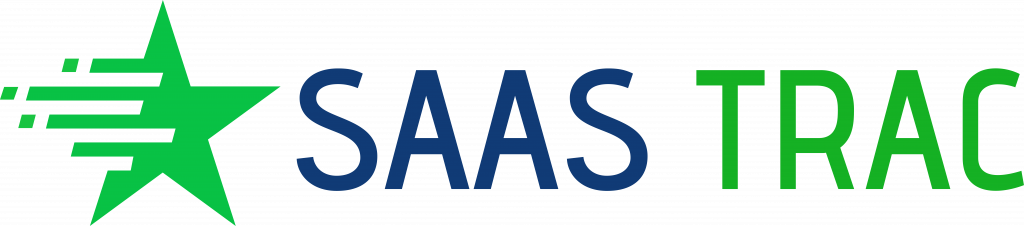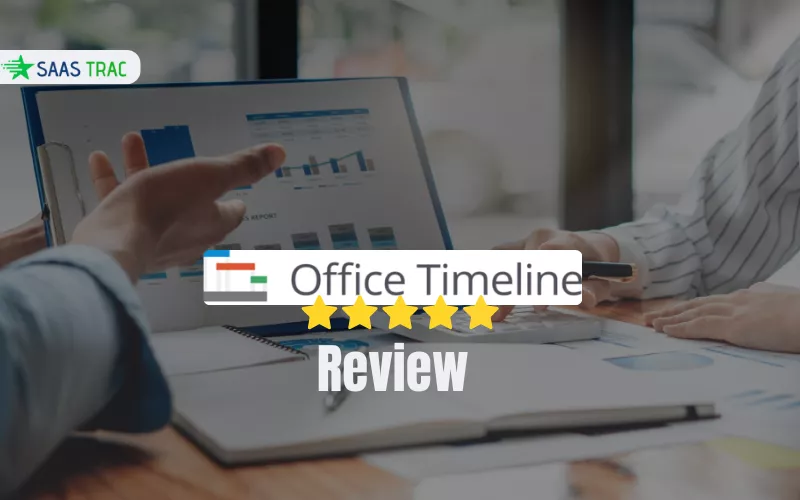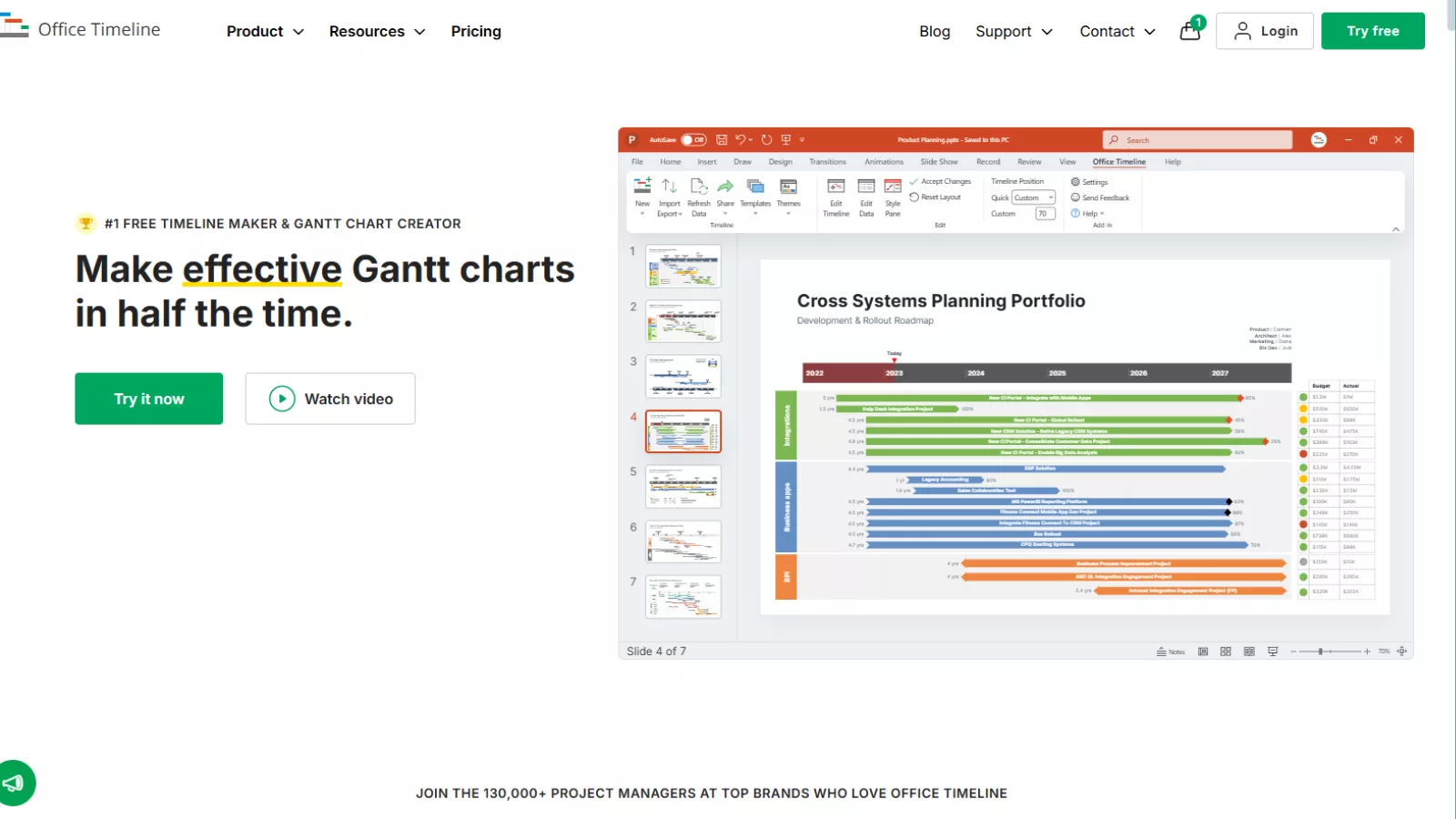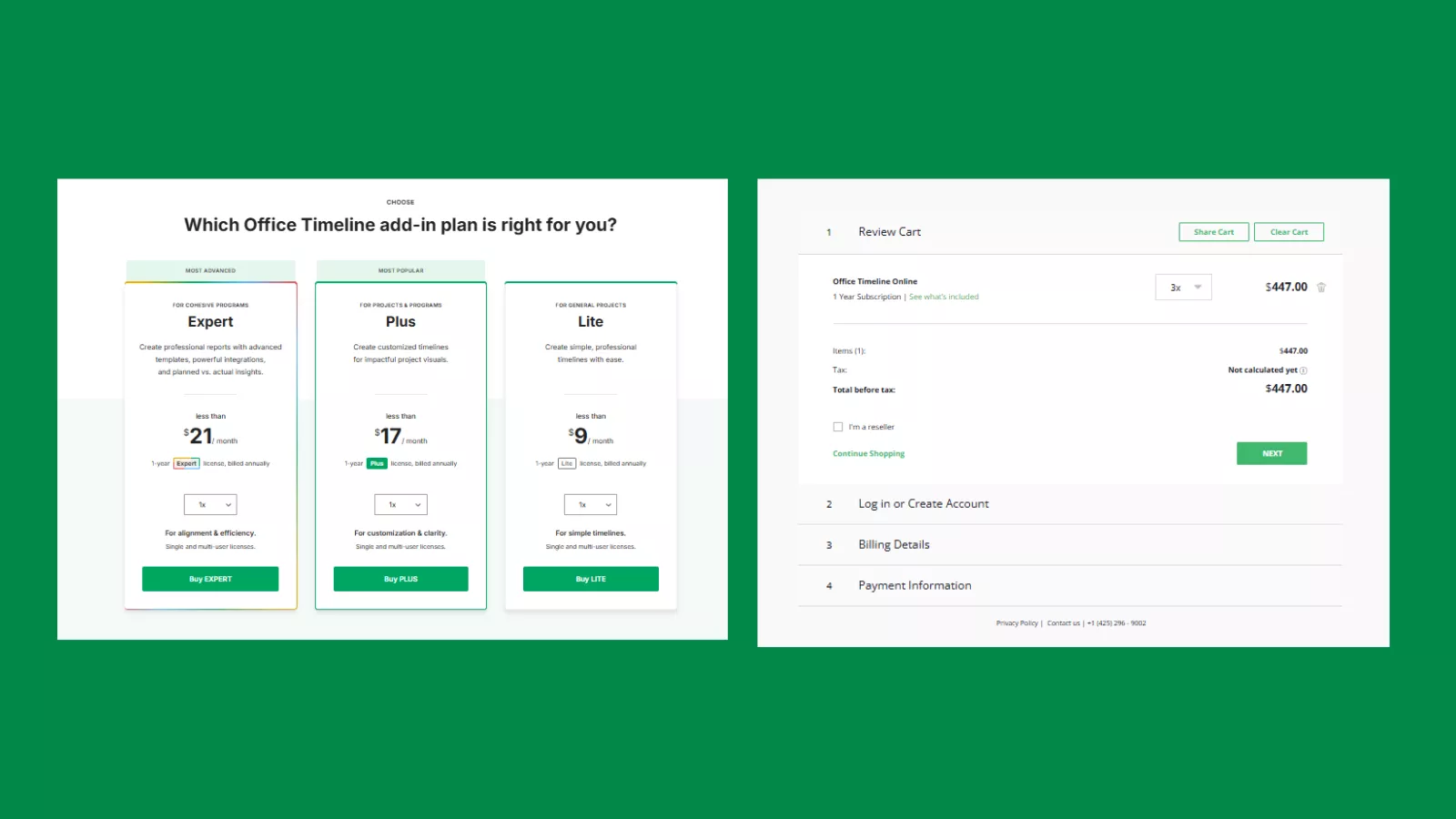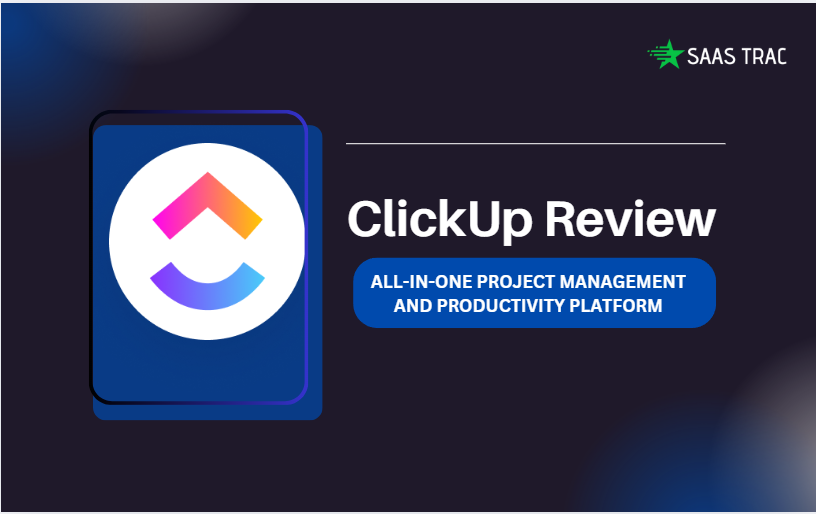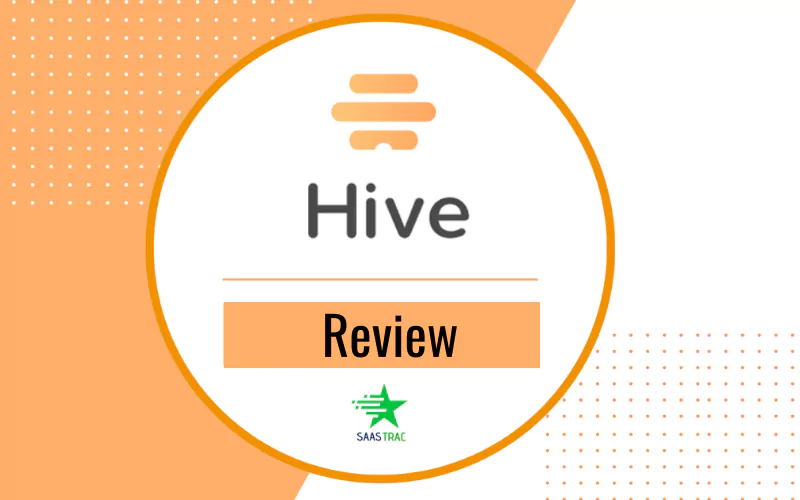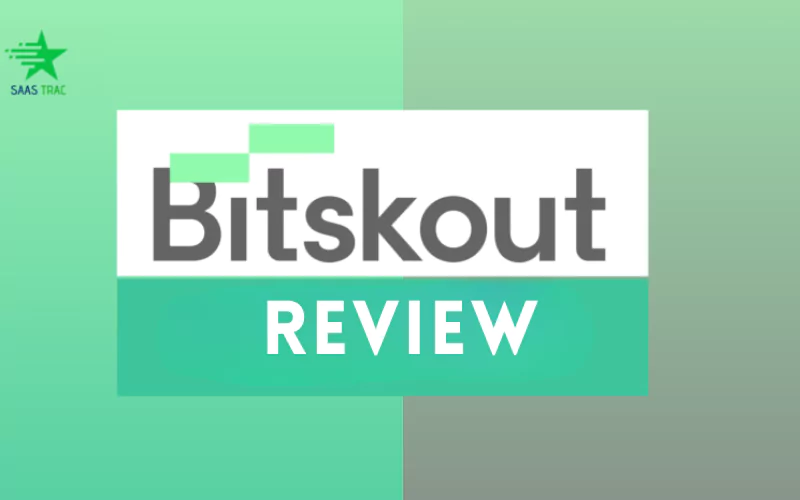Most timeline tools either overwhelm you with complexity or limit you with rigid templates. Office Timeline sits right in the middle — a PowerPoint-friendly timeline and Gantt chart generator designed for professionals who need polished visuals without hours of manual formatting.
In this Office Timeline Review, I’ll break down how the platform works, who it’s best for, where it falls short, and whether the pricing justifies the value. This isn’t a promotional walkthrough — it’s the kind of practical evaluation SaasTrac readers expect: clean, honest, and based on real usability.
What Exactly Is Office Timeline?
Office Timeline is a timeline and Gantt chart maker designed specifically for PowerPoint users. While most project visualization tools operate as standalone apps, Office Timeline integrates directly into PowerPoint as an add-in.
You choose a template → enter your project data → and watch everything format itself automatically into a clean, client-ready timeline.
There’s also a web-based version called Office Timeline Cloud for teams working cross-platform or without PowerPoint.
Who Office Timeline Is Built For
After testing it across different work setups, these groups benefit the most:
✔ Project Managers
Especially those who constantly present updates to leadership. The swimlane and multi-timescale views help distill complex projects into digestible visuals.
✔ Consultants
PowerPoint-heavy professionals who need quick visuals for proposals, reports, and client presentations.
✔ Product & Engineering Teams
Teams who often translate technical roadmaps into stakeholder-friendly timelines.
✔ Operations & PMO Teams
Anyone who must maintain timelines, sync data from Excel/MS Project, and update visuals regularly.
If your workflow revolves around PowerPoint, Office Timeline instantly becomes a time saver.
How Office Timeline Works
Office Timeline has two ways to build timelines:
1. The PowerPoint Add-in (Desktop Version)
Once installed, it appears as a new tab in PowerPoint.
You can:
- Pick from premade templates
- Import from Excel/MS Project
- Customize colors, milestones, tasks, and durations
- Switch between timeline and Gantt chart views
- Add swimlanes, sub-swimlanes, and multi-timescales (Pro+ and Expert)
The interface feels familiar because it uses PowerPoint’s native environment, not a new tool you need to learn.
2. The Cloud App
This version removes the dependency on PowerPoint and works on:
- Windows
- Mac
- Web browsers
Cloud is best for users who want portability, autosave, and easier sharing.
Key Features Worth Noting
Let’s break down the features that stood out during testing.
1. Clean, Professional Templates
Templates are polished, minimal, and built for business use — not the generic “school project” vibe most timeline generators have.
You get templates for:
- Project timelines
- Roadmaps
- Swimlane diagrams
- Gantt charts
- Executive summary slides
- Program timelines
They can be fully edited after generation.
2. Automation That Actually Saves Time
Office Timeline formats everything for you:
- spacing
- alignment
- colors
- connectors
- date placement
- milestone positioning
This is a big deal because building timelines manually in PowerPoint is painfully slow.
3. Import Options (Excel, MS Project, Jira)
Advanced editions allow importing project data from external sources.
When the data updates → your timeline updates too.
Useful for PMs who manage constantly shifting schedules.
4. Swimlanes & Multi-timescales (Pro+ & Expert)
One of the standout features.
You can break a timeline into:
- phases
- teams
- workstreams
- departments
A rare feature among timeline tools and extremely useful when managing multi-layered projects.
5. High-Quality Export Options
Visuals can be saved as:
- PowerPoint slides
- High-resolution images
- PDFs
- URLs for easy cloud collaboration
Everything stays crisp even when resized.
6. Cloud Collaboration
Not real-time editing like Google Docs, but you can:
- Share via link
- Work from anywhere
- Sync changes
- Keep version history
Good for teams who update timelines frequently.
Office Timeline Pro, Pro+, Expert: What’s the Real Difference?
To simplify the comparison:
Pro Edition
For users who need polished but basic timelines.
No swimlanes, limited customization.
Pro+ Edition
Best value for project managers.
Adds:
- Swimlanes
- Sub-swimlanes
- Hours/minutes timescale
- Multiple timescales
- More automation
This is the edition most professionals end up choosing.
Expert Edition
The full suite. Great for PMOs or large organizations.
Includes:
- Jira import
- Advanced templates
- Custom themes
- Priority support
- Enterprise-level formatting
If you manage multiple projects across teams, Expert fits better.
Office Timeline Pricing Review
Office Timeline splits its pricing into PowerPoint Add-in plans and the Online version, and the difference matters. The Add-in offers three tiers—Lite (~$9/mo) for basics, Plus (~$17/mo) for customized visuals, and Expert (~$21/mo) for advanced templates and integrations. These are best for users who live inside PowerPoint and want polished, presentation-ready timelines.
The Online tool uses a single yearly plan (shown at $447/year for 3 seats), aimed at teams needing cloud access and browser-based editing. Overall, pricing is fair, but choosing the right option depends on whether you prefer PowerPoint-native control or cloud flexibility.
Strengths & Weaknesses
Where Office Timeline Shines
- Extremely easy for PowerPoint users
- Professional templates that look client-ready
- Fast automation that eliminates manual formatting
- Perfect for project managers and consultants
- Cleanest timeline visuals compared to most alternatives
- Import/sync saves hours on updates
Where It Falls Short
- Desktop add-in is Windows-only
- Collaboration is not real-time
- Advanced features locked behind higher-tier plans
- Cloud version isn’t as feature-rich as the add-in
Office Timeline Alternatives (Relevant & Accurate)
If you want something similar, here are the closest replacements:
⭐ Lucidchart
Lucidchart is best for teams that want collaborative, cloud-based timeline and diagram creation.
⭐ Visme
Offers more design freedom — timelines, infographics, reports, and presentations.
⭐ Preceden
Simple, professional timelines for consultants, teachers, and planners.
⭐ Timeline Maker Pro
Desktop software for users who prefer offline, data-driven visuals.
⭐ GanttPRO
Not a direct visual competitor, but excellent for teams needing full project management plus presentable timelines.
These match Office Timeline’s purpose—timeline and project visualization, not video or content creation.
Also Read
Lucidchart Review 2025: Pricing, Features, And Much More
Final Verdict: Is Office Timeline Worth It?
If your job involves presenting project timelines, especially inside PowerPoint, Office Timeline is one of the most practical tools you can invest in.
It’s not trying to be a large project management platform. Instead, it focuses on one thing — creating high-quality timelines quickly — and it does that extremely well.
For:
- PMs
- Consultants
- Analysts
- Team leads
- Product managers
…it removes hours of manual formatting from your workload.
If your workflow is PPT-heavy, Office Timeline easily pays for itself.
FAQs
Q. Can I use Office Timeline on Mac?
Yes, but only through the Cloud version. The PowerPoint add-in is Windows-only.
Q. Does Office Timeline work with Excel and MS Project?
Yes — Pro+ and Expert allow imports. Expert also supports Jira.
Q. Is there a free version?
Yes, but it’s pretty limited. Good for testing, not for professional use.
Q. Is Office Timeline good for teams?
Partially. It’s great for sharing but doesn’t support real-time co-editing.
Q. Which plan is best for me?
Most users land on Pro+ because it unlocks the key project features like swimlanes and multi-timescales.